Shooting & Postprocessing Fall Colors Images
Fall is one of my favorite times to shoot, as California’s Sierra Nevada is decorated with colorful leaves: in the trees, on the ground, and alongside creeks and lakes. Aspen leaves are flat and shiny, and they point and rotate in virtually any direction, so in my approach a primary shooting consideration is the reduction of color-killing glare. Whether the lighting conditions are sunny or cloudy a circular polarizing filter, properly rotated to darken the image (the visual effect when you cancel out the glare), will enable the full color of the leaves to shine through and get captured by your camera’s sensor. In fact, I drive around with polarized glasses on (in all seasons) so I’ll recognize more potential shots. There can be issues with polarizers producing uneven results in solid blue skies if you’re using wide to ultrawide lenses, so you may have to shoot a given scene with the polarizer on and off so you can select the best one later, and so you’ll have the option of superimposing the two images and using Photoshop layer masking to use the Fall colors from one image and the blue sky from the other (more trouble than I currently go to, but a valid option nonetheless).
Optimizing your camera’s capture of the color is only the first challenge however. Once you view your RAW file in your favorite editing program, you often find that the camera failed to capture adequate contrast and it assigned an automatic white balance which dramatically changed color as well.
That was my experience as I viewed photos of Parker Lake which I took during the Mountain high Workshops Fall Colors session last week. The yellow aspen at the far end were changed to a dull orange-brown, and the gren was overly dull as well. One however I shot of the attendees and lake from behind the trees when I first arrived, and the Fall colors on the far side turned out a lot brighter and more yellow, more like what I remembered from being there.

To restore that yellow to my other Parker Lake shots, first I tried a few white balance settings… changing from As Shot to Auto and Daylight, and possibly even bumping the color from there towards cold (blue) or warm (orange). Your mileage may vary based on your camera’s sensor, so what I actually ended up with is irrelevant; the process is more important.
What really did the trick however was to go into the Develop tab/menu and where the color sliders are in the right column under the HSL / Color / B&W heading, first I set the sliders to Luminance (brightness) and made the yellow trees brighter, then I changed the sliders to Saturation and I gave just the yellows a bit of an increase until the trees matched the other photo with more natural color. I did a similar thing to a lesser degree to the greens, which also seemed duller than what I saw onsite.
Two additional adjustments that can often imporve the outcome are Develop – Presence – Saturation (of course, although if I use it at all I prefer to keep it minor and subtle, under 5%), increasing contrast (which you’ll see improves color on most images taken at -2/3 EV or brighter… i.e. most exposures), and Library – Saved Preset – Punch, which seems to perform something analogous to a local content-aware contrast adjustment (it either improves the result or it doesn’t, so I’m always ready to Ctrl-Z undo it).
I’m not sure what caused the camera to go so far off on the color for that sequence of Parker Lake shots, perhaps the green algae and brown mud on the lake bottom, but the corrected version seems much more natural to me. I’ve upload both the behind-the-trees shot and this adjusted reflection shot so you can see how the edits turned out on the reflection one.
If you don’t have Adobe Lightroom, you can download a free trial, which will be active for 30 days from your first use. Adobe also periodically posts Beta versions for public use (you have to find the Beta download section of their site), which tend to work (with some bugs) for months.
Since I started using Lightroom I no longer have a copy of Photoshop CS installed on my latest laptop, and I hardly ever use Photomatix any more. Lightroom is simply more efficient to use, and it produces excellent results.
One of the key features I use a lot are software GND filters under the Develop (look for a little GND-looking icon near the top of the right column). I often use Cokin GND filters when I shoot, but additional fine tuning is extremely helpful.
A huge productivity boost comes from Lightroom being able to copy editing functions from one photo to many others from that shoot
(Library – right click over photo – Develop Settings – Copy). Since I bracket exposures, I can edit one dark one, one medium one and one light one, then copy those basic edits onto dozens of similarly exposed photos, then simply pick the best results to make some additional minor optimizations to. I even copy dust spot removal from one photo to adjacent ones, then simply adjust a few spots where the content in the new shot requires cloning from a different place (easy to do, difficult to describe… it’ll make more sense when you try it).
Lightroom also helps you become deeply familiar with your camera’s results. For example, without other experience I’d expect that a 0EV exposure might provide an excellent compromise as the image to work with and edit, and I’ve heard that a slightly overexposed image would offer more detail (a larger file size), but through using Lightroom and editing three bracketed exposures side by side, I’ve found that for my camera a 2 stop underexposed image often offers the best color and contrast, so at a minimum I’ll edit the darkest file for reference, then see if I can get the middle exposure to look as good. Sometimes the middle exposure gets close if I increase contrast, but often I still choose the darkest one as the best (with a little extra noise reduction). I should mention that my most common bracketing and exposure compensation settings are: bracking of +/- 1 1/3 stop, biased -2/3 stop, resulting in exposures of -2, -2/3 and +2/3 EV. I should add the disclaimer that those settings do seem camera dependent… some of the workshop attendees’ cameras seemed to perform better a 0EV, without the -2/3 stop compensation (which works well on my Canon 5DII).
The two things would like to have from Photoshop are adjustment layers / layer masking and free downloadable actions (such as one which enables you to make a star trails shot from multiple 30 second night shots). In some rare instances I might enjoy panoramas/stitching and content aware fill, but I prefer the shooting end of the creative process, not editing, so I tend not to get around to postprocessing which requires a lot of time. It’s either easily and quickly available from the in-camera result, or I simply move on to work with another image.
For more tips, search my blog as follows:
http://activesole.blogspot.com/search?q=technique+tips
Recent Posts
Benefits of Using a Superzoom Lens for Landscape Photography
Many of us are used to pursuing landscape photography with focal lengths that range from…
Photographic Composition: Conception and Fine Tuning
This was one of those "stop the car" moments. Snowy Telescope Peak had nice side…
Geminid Meteor Shower 2023
The Geminids are the most active meteor shower of the year, and in recent years…
When Is The Best Time To Visit Bodie State Historic Park?
I was asked this question earlier today, and the more I thought of it, the…
Death Valley Wildflowers, Rainfall and Super Blooms
So called "super bloom" years make it easy to find wildflowers in Death Valley, but…
Night and Landscape Photography Workshops 2022-2023
We've reached a major milestone on our workshop program: we celebrated completing ten years of…



